Defining Output File Naming Conventions
Output file naming is quite flexible and can accommodate many common file naming requirements by using a variable-based naming pattern.
For each Output File Naming Convention component you create, you will define:
You can create as many Output File Naming Convention components as you need. Once the components are created, you can modify the properties of each component, and you can delete components that are no longer needed.
In Bentley i-model Composition Server Administrator, users will select which component they want to use on the Distribution Settings tab of the Job Builder dialog. In ProjectWise Explorer, users will select a rendition profile, and then select which of the available Output File Naming Convention components they want to use.
Create a file naming convention component
- Expand RenditionsRendition Profile Components.
- Right-click Output File Naming Conventions and select New > File Name.
- In the
Output File Naming Convention dialog:
- Enter a unique Name and optional Description for the component.
- (Optional) In the Rendition document name pattern field, define the naming convention that will be used to generate the names of the new rendition documents.
- In the Rendition base file name pattern field, define the naming convention that will be used to generate the names of the new rendition files.
- (Optional) In the Rendition description pattern field, define the naming convention that will be used to generate the descriptions of the new rendition documents.
- (Optional) Turn on Do not add rendition extension to document name if you do not want the extension of the new rendition file to be appended to the name of the new rendition document. Click OK.
Delete a file naming convention component
- Expand and select Output File Naming Conventions.
- Right-click the component you want to delete and select Delete.
- When prompted, click
Yes to confirm.
The component is deleted as long as it is not being referenced by a profile. If the component is being referenced by a profile, remove the references to the component and try deleting again.
Note: A file naming convention component is referenced by a profile when: (1) it is explicitly specified in the profile's File Name tab (for example, the option Include only these components as valid selections and the check box for the specified component are both selected), or (2) the component is specified as the default component for one or more profiles.